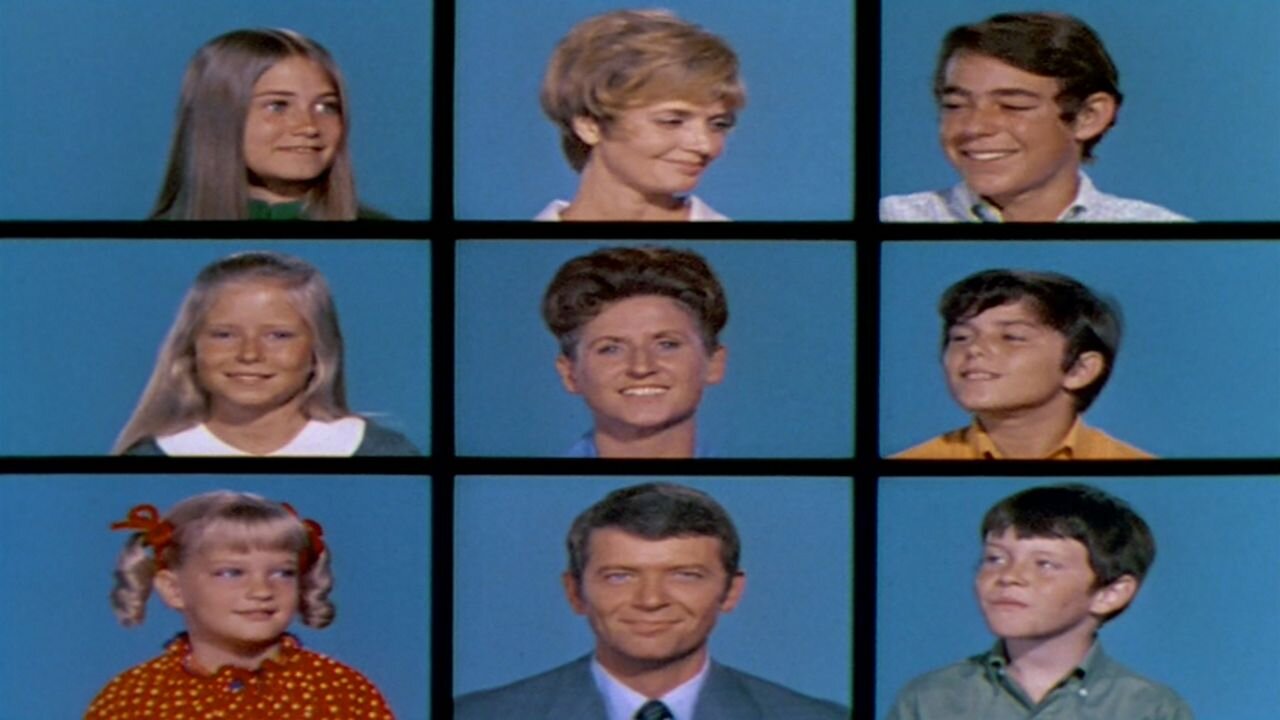ZOOM Tips
It’s not too far of a leap to guess that a lot of us have experienced the comedic gold (smh moments) of trying to connect with friends and loved ones on ZOOM. While the usability of the experience looks simple, it can trip up the n00bs to the tech savvy of the bunch. I’ve outlined a few tips to help you and your grandma connect with less frustration. Scroll for the tips, email this text to yourself or a loved one*, or dive deeper on the ZOOM website.
The Brady Bunch TV intro. All rights reserved.
I clicked on the meeting link and just see a white screen. How do I get to the meeting?
An easy mistake to make — you may be in your browser instead of the ZOOM application. If you have downloaded the application, go to the dock or start menu and click on the ZOOM icon to open the application.
How come the screen keeps changing/I can’t see everyone?
When the button at the top right says “Gallery View” the person speaking will take up the majority of the screen. To be able to see everyone at once, click the button until it says “Speaker View”. If you are in full screen mode, these buttons are not visible. Exit full screen mode to see these buttons.
I don’t have that label at the top of my screen
You might be in full screen mode. If so, click the button that says “Exit Full Screen”.
Hey, how did you get that cool background?
As soon as people see your sweet virtual background, be ready to put on your IT hat because all the cool kids will want one. ZOOM has the ability for most operating systems to display a virtual background, but usually it wants the system software to be up to date. Keep in mind, it doesn’t work well with more than one person in the frame and not all desktops or devices can accommodate this. (For example HP Chromebooks)
Create your own Brady Bunch moment with this background.
Desktop:
At the bottom of the ZOOM screen, there is an icon of a video camera with an arrow that points up. Click on the arrow that points up and click on “Choose virtual background..”. This will open the preferences window and should have “Virtual Background” selected.
A second option is to access the preferences from zoom.us at the top of the application. If you can’t see the application options, make sure you are not in full screen mode. Click on zoom.us at the top of the application and the drop down should give you an option for “Preferences”. This will open up the preferences window with “Virtual Background” as an option in the left navigation.
Once opened, you will see yourself and maybe a few background options provided by ZOOM. At the top right of the options, you should see a small “[+]”. Click this and you will then have the option to navigate to the image of your choice on your computer.
Phone:
Once in a meeting, tap the screen to pull up a bottom navigation and click on the “…”. This will pull up a menu and choose “Virtual Background”. You may see one or two Zoom provided options and the “[+]”. Click on the “[+]” and then you will be asked to allow Zoom to access your photos. If so inclined, click “Allow” and choose away!
Bits and bobs
If you happen to be on a meeting/call where the expectation of the experience is one main speaker, it’s helpful to mute your audio.
Side comments and personal convos in the chat box are tempting, but it’s best to assume that whatever you are typing will be sent to everyone in the group.
*Be sure to change the recipient of the email!